Dimensioning in Fabrication Manager
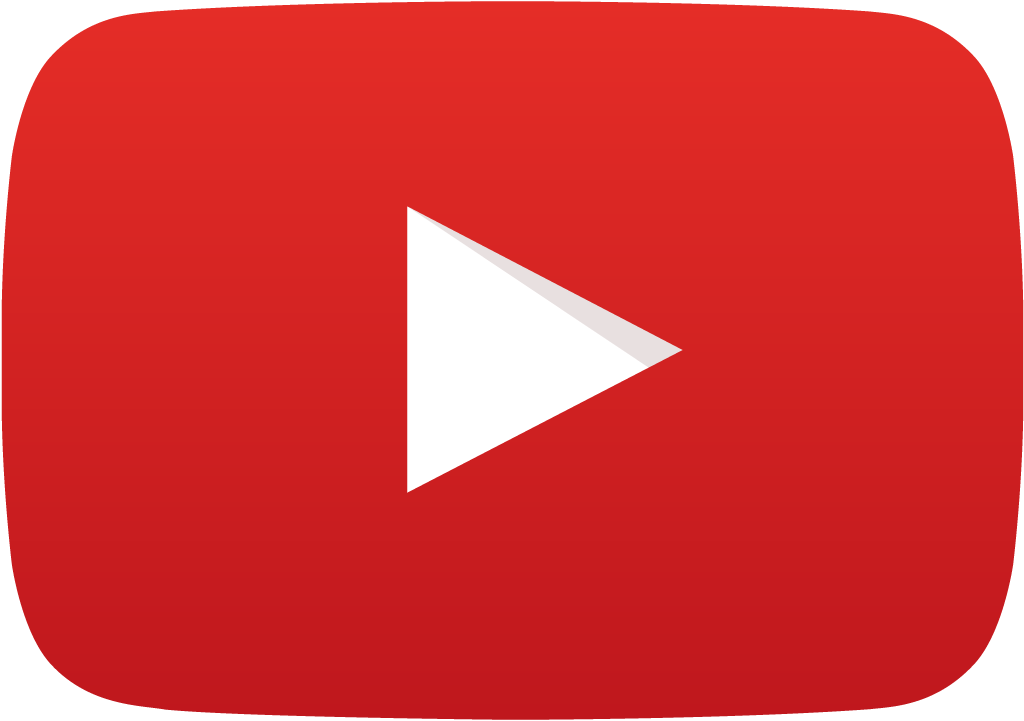 View Video
View Video
Dimensioning without contact points
For knowing the dimension of a board, evoke Tools / Dimensions. Select Place dimension function tool and select either of the options Snap Y axis or Snap X axis depending on the axis along which dimensioning is required and click at the appropriate place. The dimension gets tagged to the cursor and the tools Add suffix and Add prefix (i.e. If suffix and prefix are defined previously, then they may also get attached to the dimension) will get enabled after placing the dimension of the graphic entity or the board at the exact position.
Dimensioning with contact points
You can define the graphic entity reference points by placing contacts points. Enable Set Contact Points function tool and place the contact points P1 and P2 at the points where dimensioning is to be done. Then Select Place dimension function tool and select either of the options Snap Y axis or Snap X axis depending on the axis along which dimensioning is required and click at the appropriate place. The dimension gets tagged to the cursor and the tools Add suffix and Add prefix (i.e. If suffix and prefix are defined previously, then they may also get attached to the dimension) will get enabled after placing the dimension of the graphic entity or the board at the exact position.
Note: You can set dimensioning parameters from Preferences/Dimensions. When dimensioning menu option is active the Select Layer option is disabled since dimensions are usually placed on the Component Print and Solder Print layers.