3- Dimensional View

EDWinXP has been packed with the most exciting and comprehensive step towards the design
of electronic circuit with the concept of three-dimension (3D). Designed electronic circuits
(PCB) are usually housed inside cabinets or any intricate structures where spacing between
different boards placed has to be dealt with prudently. Working in 3D environment facilitates
optical design check. It provides an in-depth analysis of the board density and a realistic
view of a designed PCB.
The concept of 3D has been incorporated into Layout Editor and Library Editor.
Layout Editor consists of 3D Board Viewer and 3D Trace Viewer. Library Editor allows editing
and creating of 3D library packages and cabinets. Tools have been provided to assist the user
view the board and package from various directions and from different angles.
Let us have a look at how 3D has been implemented in Layout & Library Editors.
3D Board Viewer
In Layout Editor 3D Board Viewer can be invoked from menu Tools ->3D Board Viewer.
3D Board Viewer gives a real life view of the designed board in various perspectives and directions.
It gives idea on how the components are located, whether there is risk of friction between components
due to their height and shape, the side on which components are placed, etc. This helps to take any
design changes if required.
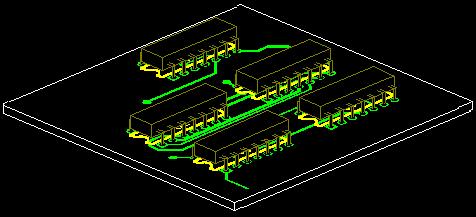
3D Trace Viewer
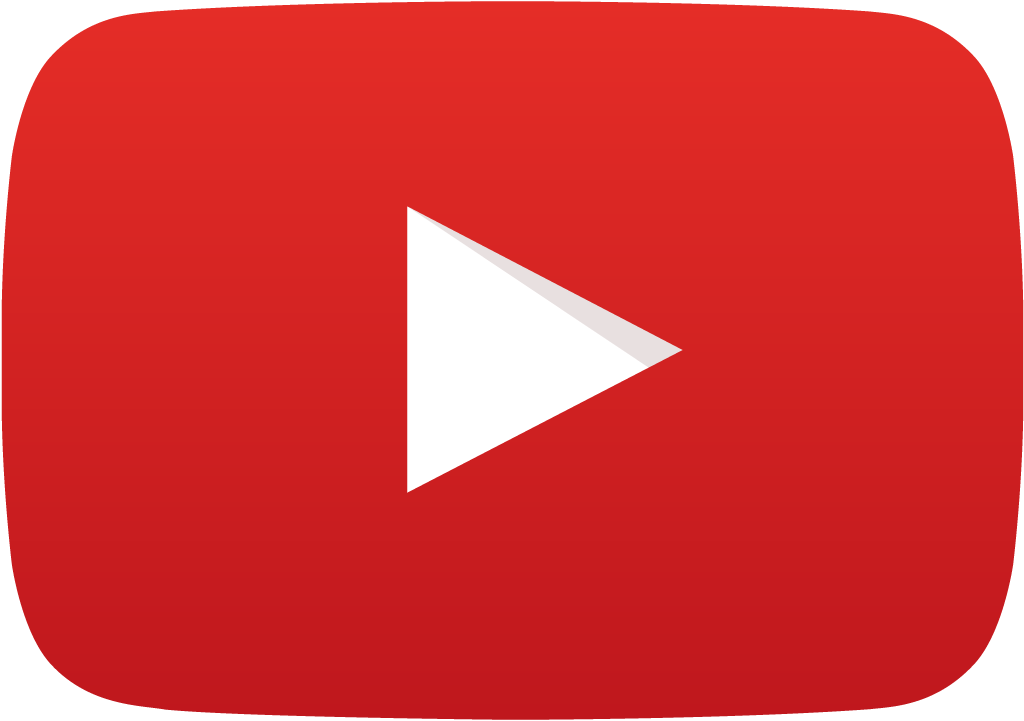 View Video
View Video
In Layout Editor 3D Trace Viewer can be invoked from menu Tools ->3D Trace Viewer.
3D Trace viewer helps to visualize all the physical connections on board. Traces, vias, buried vias,
and copper pour elements can be easily visualized. It helps to examine in detail the path taken by traces
of each net .It makes the traces present in internal layers (A to Z) visible as shown.

Note: No operations like loading, relocation, rotation etc can be performed on the components or traces in 3D - view environment of Layout Editor. Only the board as a whole can be aligned in different directions.
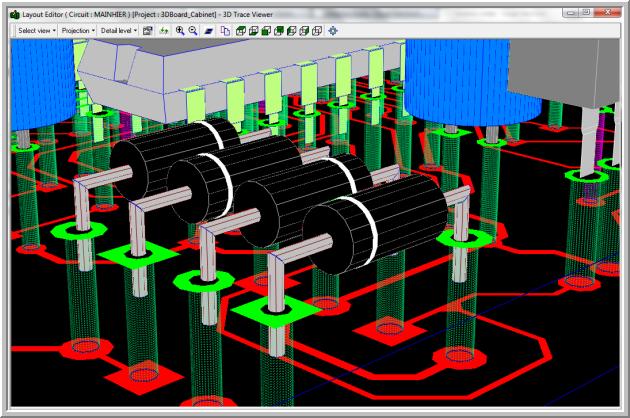
3D in Library Editor
In Library Editor, 3D have been bundled with Package Creation.
Also a new concept of Board Cabinet has been introduced.
Package Editor
In Package Editor, apart from 3D View Control dialog, a number of function and option tools
has been provided to assist the user in editing and orientating the package. A package created in
the usual (2D) manner can be converted into 3D using these tools. One can enter the 3D mode from
the menu Edit/ 3D Viewer. Package Viewer helps to view the package in 3D. To begin with, when you
open Package Editor in 3D Edit mode, you see a small rectangular box with a round pad on it. This
is the same default pad, which appears when a new package is opened in Package Editor. In other words,
whatever is present on the workspace in normal Package Editor gets depicted in 3D mode.
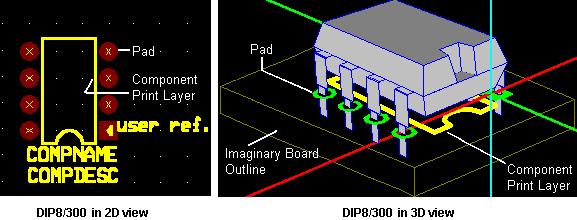
Board Cabinet Editor
The spacing and positions of boards in cabinets or any intricate mechanical structure may be
adjusted using Board Cabinet Editor present in Library Editor.