Enterprise License Manager
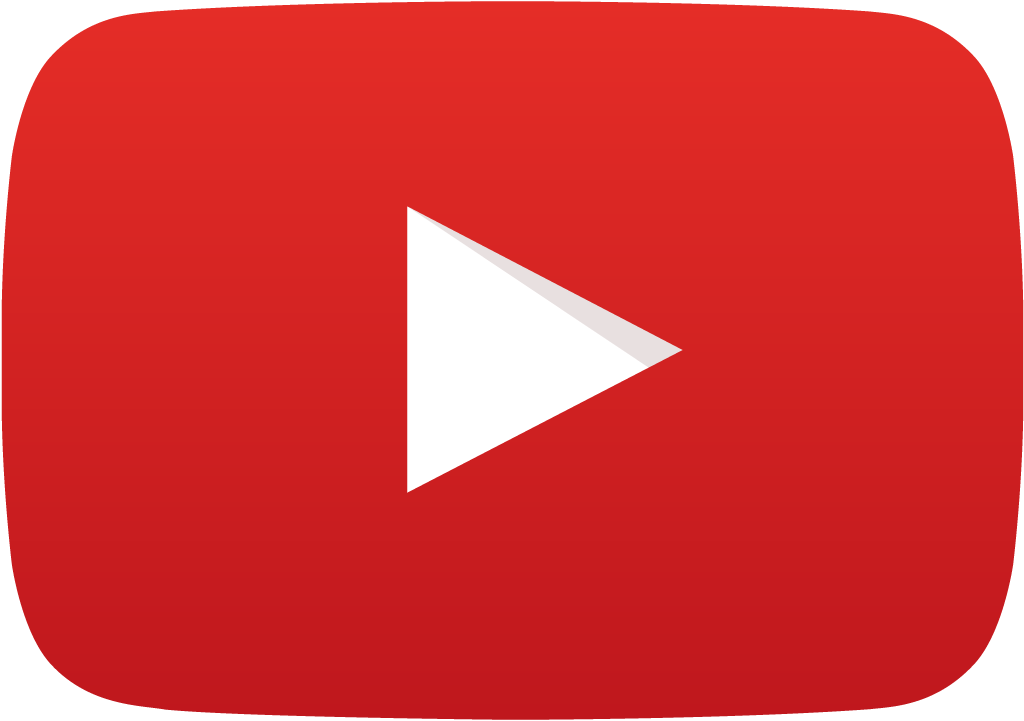 View Video
View Video
Introduction
Enterprise License Manager enables the users to activate EDWinXP in a networked environment. The system on which Enterprise License Manager is installed acts as the SERVER. After installation the customer can request for Activation code along with the number of licenses required. The distributor provides Activation code for the required number of licenses. Using this code, the customer can activate Enterprise License Manager.
Working with EDWinXP - Enterprise License Manager
Click here to view the working of Enterprise License Manager of EDWinXP1.95
For activating EDWinXP Evaluation version in client systems, the Network Activation tab is selected and the SERVER name is entered.
Depending on the number of licenses available, clients will be granted permission to use EDWinXP. For e.g.: if five licenses have been purchased and there are already five users of EDWinXP in the network, the sixth user will not be allowed to use until one of them closes EDWinXP.
Any system installed with the ELM software will act as the server environment for EDWinXP irrespective of domain or workgroup. But the capability of handling the client systems will be more efficient in domain environment.
ELM works on Win2000,Win2003 and Win2008 server environment. For enterprise licensing, the Enterprises License Manager software should be installed in the server system and it should be licensed separately for the required number of user licenses.
For the proper working of the ELM, ensure that the network connection between the client and the server machine has been established manually before invoking EDWinXP.
Procedure
The steps involved in this process are given below:
- The connection establishing from client to server is as illustrated below. Enter the server name and Click OK.

- Enter the user name and password. Thus the connection between the two systems gets established.

- Run ELM software in Server. If the ELM software is not licensed, provide the activation code obtained from the distributor or from Visionics to license the License Manager.

- In Client system, to activate EDWinXP -> Select Network Tab

- Enter Server Name (enter your server name) as shown in above window.
The following window appears
- Restart EDWinXP.

- The above ELM window shows number of Licenses installed, Used License and Balance License.
